Today, I was curious to find out if there’s a simple way inside Microsoft Teams to create an overview of who’s who inside a team. Why would you need that? People that are new to your organization might not always know who they can contact for certain questions. That becomes even more of an issue when you struggle with social anxiety or autism. If you’re already anxious about having to ask a question it sure doesn’t help if you don’t know who to ask.
While there’s no app inside Teams for this kind of “Who’s who” age yet, you can easily create that kind of page by using the Wiki. It’s super easy to get started, all you need is a picture, the name of a contact person and their username inside Office365! The picture might not even be strictly neccessary (for people who work remotely) but once you’re creating something, you might as well cover all grounds.
All you need is a picture and someone’s O365 username. With those, you can setup a page that’ll help people instantly connect to the right person. The Teams username will display the Teams profle card that’ll allow people to send them a message in Teams, mail them or audio/video call them. In my first version I also included the e-mail address and a phone number, but that turns out to be redundant.
Here’s the demo page I made for a team:
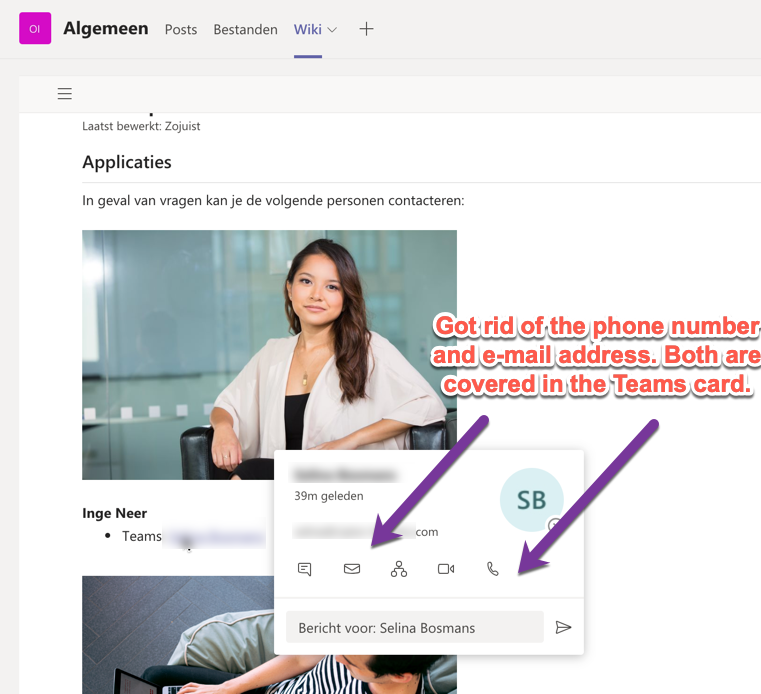
Team members can now easily figure out who to contact. After navigating to the channel and clicking “Wiki”, all they need to do is find a person in the “right department” and click their Teams username. No need to contact collegues about who to contact!
This solution leaves some room for improvement. I wish I didn’t have to navigate a Wiki, for starters. But it’s a good start and it’s super easy to setup!